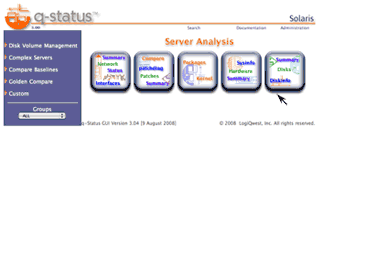| Updated 1 January 2020 | © 2020 Logiqwest, Inc. All rights reserved. |
 |
 |
Building an OS Image HTTP Server
The OS HTTP server is requires to deliver the OS install images using http protocol.
Prequisit:
- You must have a function httpd web server
- Have an OS image ISO file or DVD attached to the server
Enable the web server by using the GUI's (system-config-httpd) or by using the services to start the httpd service.
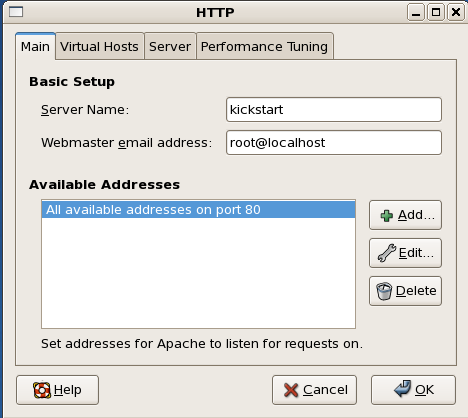
You can use wget to obtain the latest OS ISO from http://www.centos.org Example:
# wget http://linux.mirrors.es.net/centos/5.9/isos/x86_64/CentOS-5.9-x86_64-bin-DVD-1of2.iso
You can then mount the image by using the mount command with the loop option under the /mnt directory. Assuming you have the iso image in a directory /ISO_IMAGES called CentOS_5.8_x86_64_Final.iso.
[root@kickstart ~]# mount -o loop /ISO_IMAGES/CentOS_5.9_x86_64_Final.iso /mnt
[root@kickstart ~]# df -h
Filesystem Size Used Avail Use% Mounted on
/dev/mapper/VolGroup00-LogVol00
18G 16G 824M 96% /
/dev/sda1 99M 20M 75M 21% /boot
tmpfs 501M 0 501M 0% /dev/shm
/ISO_IMAGES/CentOS_5.9_x86_64_Final.iso 4.3G 4.3G 0 100% /mnt
[root@kickstart ~]#
Create a OS_IMAGES directory
Create a OS_IMAGES OS Name directory in the public htdocs directory of tha web server (e.g. /var/www/html)
[root@kickstart ~]# mkdir /var/www/html/OS_IMAGES/CentOS_5.9_x86_64_Final