|
||||
DHCP Server SetupIntroduction
A quickstart server needs a PXE server to respond and provide an IP address and allow a boot image to be executes. The first part in setting up a quickstart server is to create a very basic DHCP server to direct the boot form a PXE server. The folliwing describes how to install and configure the DHCP services for the PXE server. Steps
Install dhcp softwareUse yum to intall dhcp [root@kickstart ~]# yum install dhcp Loaded plugins: fastestmirror, security Loading mirror speeds from cached hostfile * base: mirror.hmc.edu * extras: mirrors.easynews.com * updates: mirror.5ninesolutions.com Setting up Install Process Resolving Dependencies --> Running transaction check ---> Package dhcp.x86_64 12:3.0.5-31.el5 set to be updated --> Finished Dependency Resolution Dependencies Resolved ======================================================================= Package Arch Version Repository Size ======================================================================= Installing: dhcp x86_64 12:3.0.5-31.el5 base 889 k Transaction Summary ======================================================================= Install 1 Package(s) Upgrade 0 Package(s) Total download size: 889 k Is this ok [y/N]: y Downloading Packages: dhcp-3.0.5-31.el5.x86_64.rpm | 889 kB 00:00 Running rpm_check_debug Running Transaction Test Finished Transaction Test Transaction Test Succeeded Running Transaction Installing : dhcp 1/1 Installed: dhcp.x86_64 12:3.0.5-31.el5 Complete! [root@kickstart ~]# Add DHCP Subnet Device
Create another network interface either by hand or using the system-config-network GUI:
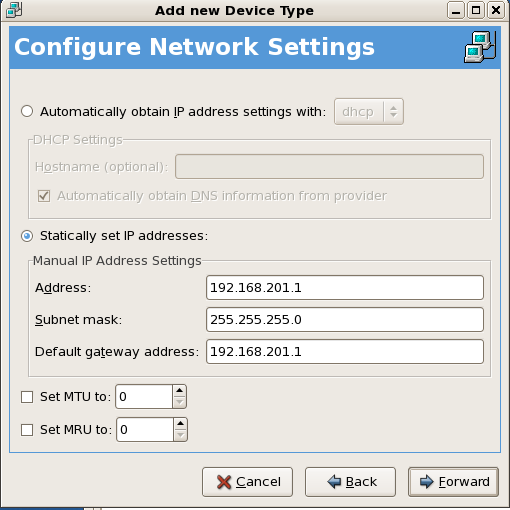 We have created a network on anohter netwok interface eth1 in a subnet 192.168.201.0 who is itself its own router.
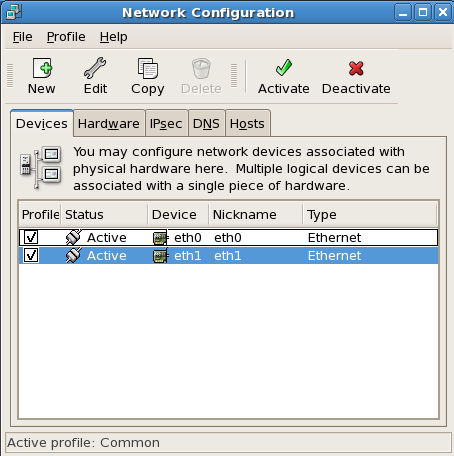 Edit Two Files
Replace the contents of the /etc/dhcpd.conf file with ddns-update-style interim;
not authoritative;
option option-128 code 128 = string;
option option-129 code 129 = text;
#option domain-name "logiqwest.com";
#option domain-name-servers 192.168.1.74, 68.238.64.12, 68.238.96.12;
option subnet-mask 255.255.255.0;
subnet 192.168.201.0 netmask 255.255.255.0 {
authoritative;
range 192.168.201.2 192.168.201.25;
option routers 192.168.201.1;
allow unknown-clients;
allow booting;
allow bootp;
next-server 192.168.201.1;
filename "pxelinux.0";
}
Note:
Edit the /etc/sysconfig/dhcp file and assign the physical interface # Command line options here DHCPDARGS=eth1 Start the Service Perform service dhcpd start [root@kickstart ~]# service dhcpd start
Starting dhcpd: [ OK ]
[root@kickstart ~]#
Notes:
# tail -f /var/log/message | grep dhcp & You can move back to the tail copmmnad by using "fg" at the command line. |
||||
Click for more info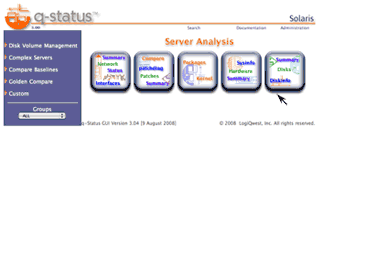 |

